Advanced Directory
Synchronize users from multiple directories such as Workday, Active Directory, LDAP, G Suite and others with OneLogin

Cloud Directory
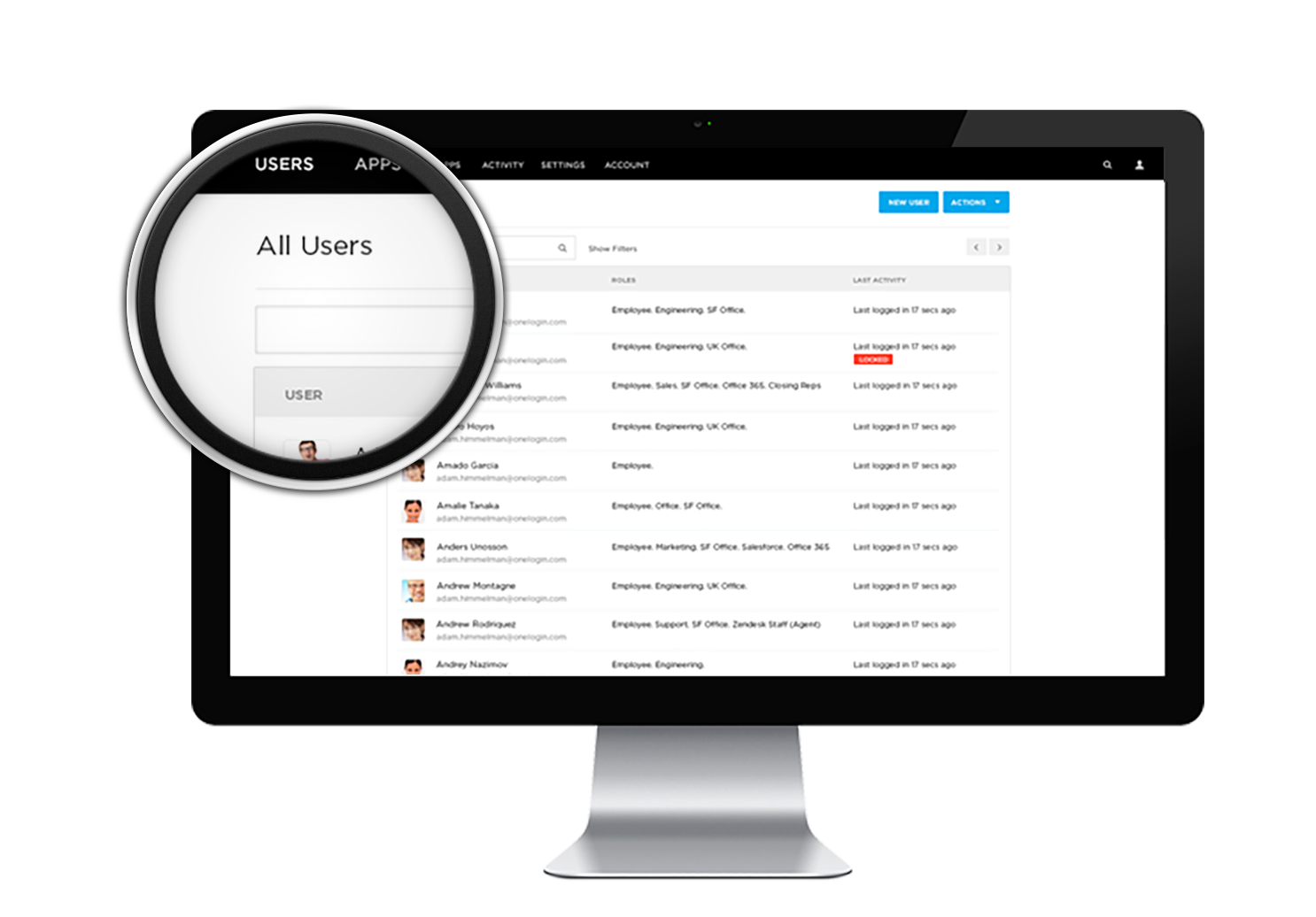
Directory Integration with Advanced Directory
Synchronize users with any number of directories, such as Active Directory, LDAP, Workday, or Google Apps. Leverage identity and access management (IAM) technology to import custom user attributes and pass them on to downstream apps via SAML or API-based provisioning. The integration with Active Directory synchronizes users in real-time and supports multiple forests and domains via a single connector.
Real-Time Sync with Advanced Directory
When Active Directory is the system of record for your users, the delay between changes in AD and updates in dependent apps becomes critical. The same is true when Google is your system of record for users. Users are synchronized in real-time, which means that creates, updates, deletes and suspends are pushed from AD or Google to OneLogin and other apps within seconds. Real-time sync makes onboarding more efficient and also provides IT with a kill switch for rogue users.
Directory Integration
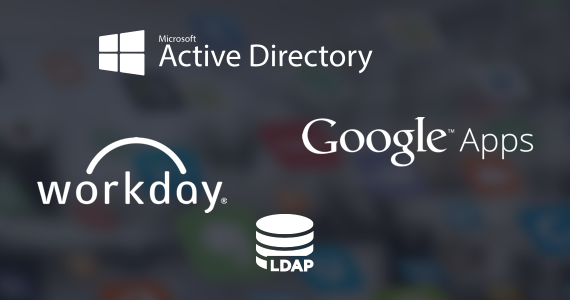
OneLogin allows you to synchronize users with any number of directories, such as Active Directory, LDAP, Workday, or Google Apps. Import custom user attributes and pass them on to downstream apps via SAML or API-based provisioning. The integration with Active Directory synchronizes users in real-time and supports multiple forests and domains via a single connector.
HCM-Driven Provisioning in Advanced Directory
For organizations that use Workday, UKG, Namely, BambooHR, Hibob, or Sapling as their Human Capital Management (HCM) solution, OneLogin provides a seamless integration that imports identities from their HCM application into OneLogin Cloud Directory. Import any user attribute to power your security and application access policies based on HR metadata such as department or job function.
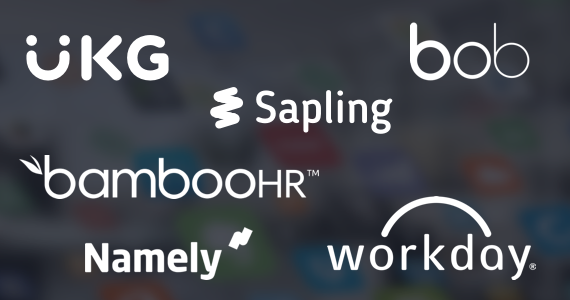
Instant Setup with Advanced Directory

OneLogin allows you to synchronize users with any number of directories, such as Active Directory, LDAP, Workday, or Google Apps. Import custom user attributes and pass them on to downstream apps via SAML or API-based provisioning. The integration with Active Directory synchronizes users in real-time and supports multiple forests and domains via a single connector.
Frequently asked questions
Check our FAQ section where you can find the first questions that have been asked to us during the last months.
Contact usWhat steps are involved in setting up SSO with OneLogin for an organization?
Setting up SSO with OneLogin involves the following steps:
- Integration of Applications: Administrators need to integrate the organization’s applications with OneLogin using SAML, OpenID Connect, or other supported protocols.
- User Provisioning: Users are imported into OneLogin, either manually or through directory synchronization (e.g., with Active Directory).
- Configuration of Access Policies: Administrators configure access policies, defining which users have access to which applications and under what conditions.
- User Training and Rollout: End users are trained on how to use the SSO portal, and the SSO solution is rolled out organization-wide.
What is Single SignOn (SSO) in OneLogin?
Single Sign-On (SSO) in OneLogin is a service that allows users to access multiple applications and systems with a single set of login credentials. This simplifies the login process, improves security, and enhances user convenience by eliminating the need to remember multiple passwords.
How does Single Sign-on improve security for organizations using OneLogin?
SSO improves security by reducing the number of passwords users need to manage, thereby lowering the risk of weak, reused, or forgotten passwords. It also centralizes authentication, allowing administrators to enforce strong security policies and quickly revoke access across all connected applications if needed.
How can administrators manage user access to applications through OneLogin SSO?
Administrators can manage user access to applications through OneLogin SSO by:
- Defining User Roles: Assigning roles to users that determine which applications they can access.
- Setting Access Policies: Creating access policies that specify the conditions under which users can access applications (e.g., based on location, device type, or time of day).
- Monitoring and Auditing: Using OneLogin’s reporting and audit features to monitor user access and detect any unauthorized access attempts.
- Provisioning and De-provisioning: Automating user provisioning and de-provisioning to ensure that users have appropriate access based on their current status within the organization.
Can OneLogin SSO be used to access both on-premises and cloud applications?
Yes, OneLogin SSO can be used to access both on-premises and cloud applications. OneLogin supports various integration methods and protocols that enable seamless SSO for a wide range of applications, regardless of where they are hosted.
Contact us for a demo
Are you curious to learn how Kappa Data can help you with the different elements of Identity Management? Contact us for a demo via the below button.