Multi-Factor Authentication
Multi-factor Auhtentication or MFA is an important part for secure access to your business applications or your network, especially in the current cyberspace environment. Within the NIS2 directives, MFA is highly recommended. On this page we will explain the role of MFA for your users and how you can improve MFA by the use of Smart-Factor Authentication.
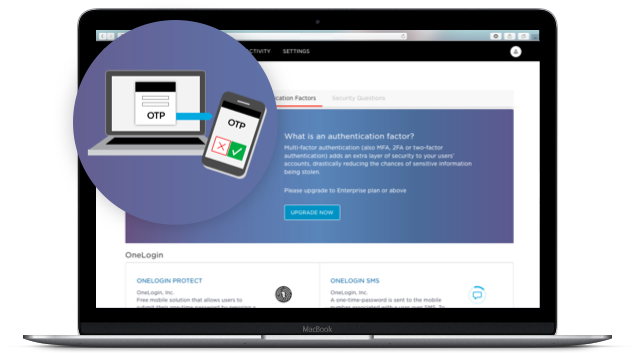
Onelogin Protect - enterprise-grade MFA app
Seamless Integration with OneLogin’s Trusted Experience Platform
Simplified Authentication Across Cloud Services
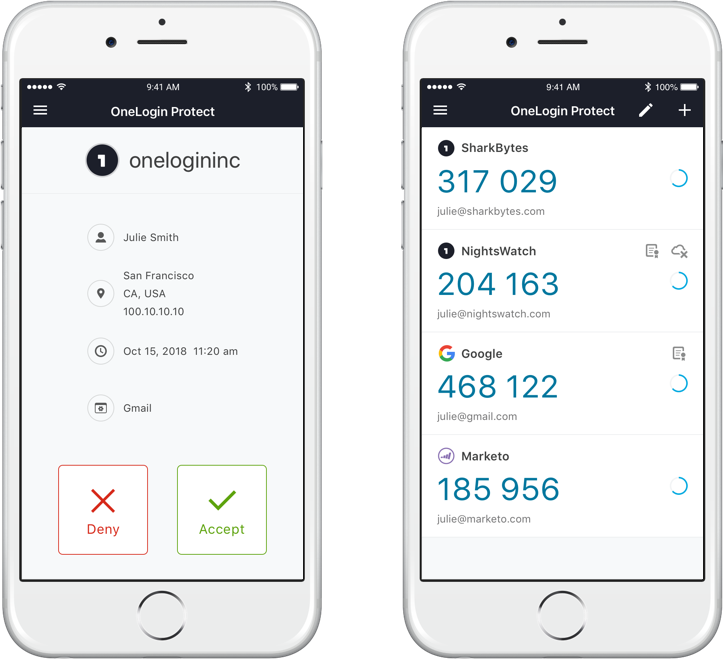
Biometrics
SMS and voice
Desktop- and device-level multifactor authentication
Device trust and the journey to passwordless authentication
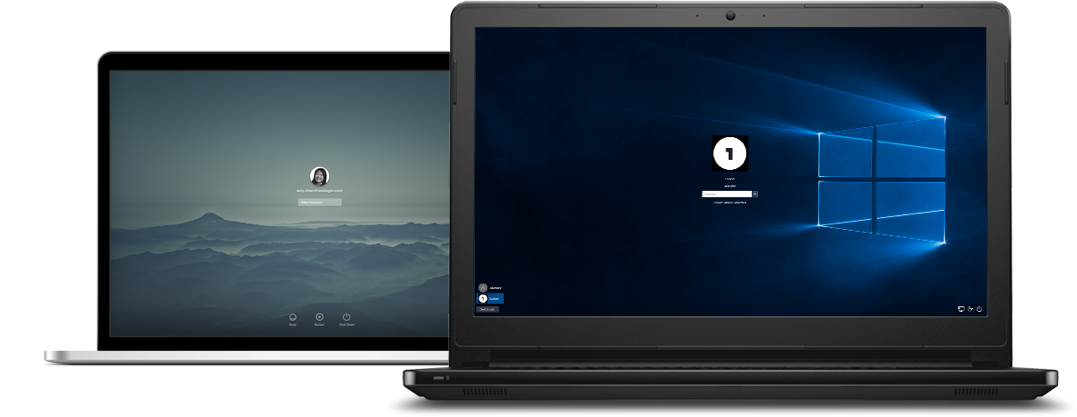
Unlock the powerful combination of One Identity Active Roles and OneLogin Workforce Identity
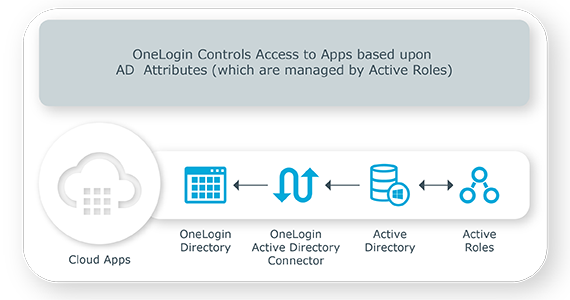
The combination of Active Roles and OneLogin helps:
- Increase efficiency and consistency of user and group access management across applications (cloud and legacy apps)
- Accelerate IT admin and user productivity
- Enable the adoption of a least-privilege model
- Ensure AD admins and users have only the rights necessary to do their job
Comprimised Credential Check
Policy-Driven Access Denial
Frequently asked questions
Check our FAQ section where you can find the first questions that have been asked to us during the last months.
Contact usWhy is MFA important for users?
MFA significantly enhances security by ensuring that even if a user’s password is compromised, unauthorized access is prevented unless the second form of authentication is also breached.
What should a user do if they lose access to their MFA device?
If a user loses access to their MFA device, they should contact their administrator or helpdesk immediately. Administrators can disable MFA for the user’s account temporarily, allowing the user to regain access and set up a new MFA method.
What role does multi-factor authentication (MFA) play in enhancing the security of encrypted data in Sophos Central?
Multi-factor authentication (MFA) adds an additional layer of security to the encryption process by requiring users to provide a second form of verification, such as a code from a mobile device, in addition to their password. This reduces the risk of unauthorized access to encrypted data, even if a password is compromised, aligning with NIS2’s emphasis on strong authentication mechanisms.
What options do administrators have to customize MFA policies in OneLogin?
Administrators can customize MFA policies by setting conditions based on user roles, locations, devices, and network security. They can define which authentication methods are allowed and whether MFA is required at every login or just when accessing sensitive applications or data.
What methods of MFA does OneLogin support?
OneLogin supports various MFA methods including SMS, email, push notifications through the OneLogin Protect app, third-party authenticator apps like Google Authenticator and Microsoft Authenticator, and hardware tokens.
What is Multi-Factor Authentication (MFA) in OneLogin?
MFA in OneLogin is an additional security layer requiring users to provide multiple forms of verification to access their accounts. This typically includes something they know (password) and something they have (a verification code sent to a mobile device).
Is it possible to use multiple MFA methods for a single OneLogin account?
Yes, users can set up multiple MFA methods for their OneLogin account. This provides flexibility and backup options in case the primary method is unavailable.
How to implement MFA in OneLogin?
Users can set up MFA in OneLogin by navigating to their profile settings, selecting the “Security” tab, and following the prompts to choose and configure their preferred MFA method.
How does OneLogin handle MFA for applications integrated with the platform?
OneLogin extends MFA to applications integrated with its platform by applying the same authentication policies. Users must complete MFA before accessing these applications, ensuring consistent security across the organization’s software ecosystem.
Can OneLogin MFA integrate with other security systems?
Yes, OneLogin MFA can integrate with other security systems and services through APIs and SAML. This integration allows for a unified security approach across different platforms and applications, enhancing overall organizational security.
Contact us for a demo
Are you curious to learn how Onelogin can help you with the use of MFA when authenticating to the network? Contact us for a demo via the below button.